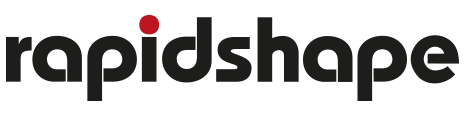PRO 30 – Onboarding Process
Thank you for choosing the PRO 30. To get you quickly started, we guide you through the steps from unboxing to printing.
Unboxing & Setup
How to unbox and set-up your PRO 30? Please watch the video below for instructions.
Registration
Customer Portal Registration
Get access to your printer live data and keep your PRO 30 up to date. Our Customer Portal is designed to optimize your 3D printing experience with essential tools, real-time insights and comprehensive support. If you don´t have a Rapid Shape Customer Portal Account yet, then please follow the instructions in the video.
Your Benefits at a Glance
Register your Device
By registering your device, you start the warranty coverage and the communication between your device and the Customer Portal.
Print Studio & Print Preparation
Install Print Studio
To create your print jobs, please install Print Studio, accessible through Customer Portal. As powerful slicing software it is designed to simplify your 3D printing workflow.
Please watch the Print Studio Tutorial to prepare and send a first print job to your printer.
Your 1st Print
You are now ready to begin the main preparations, such as filling printing material into the reservoir, and start printing. Your PRO 30 will guide you smoothly through these steps.
PRO 30 – Printer Handling
Calibration
PRO 30 – How to – Light Calibration
These instructions describe the procedure of how to perform a light calibration by using and ACCS Sensor.
PRO 30 – How to – Adjust Build Platform Parallelism
Learn how to adjust the parallelism of the build platform to ensure perfect prints.
Cleaning
PRO 30 – How to – Clean Reservoir
Keep your PRO 30 ready to go with our Clean Reservoir Function. This feature creates a peelable cured layer that traps residual cured resin bits after a failed print, protecting your reservoir and ensuring your next print succeeds.
Note: The Clean Reservoir Function is designed to be part of your maintenance routine after failed prints ONLY – you do not need to use it every single time or else you’ll go through your resin bottle too quickly
Need help?
For additional information and videos, log into our Knowledge Center
If you need further help with your device, contact our Customer Support by creating a ticket for you device in the Customer Portal