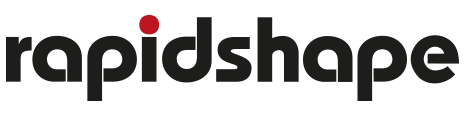ONE – Onboarding Process
Thank you for choosing the ONE. To get you quickly started, we guide you through the steps from unboxing to printing.
Unboxing & Setup
Unbox your device
How to unbox and set-up your ONE? Please watch the video below for instructions.
Registration
Register to the Customer Portal
Your Benefits at a Glance
Register your Device
By registering your device, you start the warranty coverage and the communication between your device and the Customer Portal.
Print Studio & Print Preparation
Install Print Studio
To create your print jobs, please install Print Studio, accessible through Customer Portal. As powerful slicing software it is designed to simplify your 3D printing workflow.
Your 1st Print
Your 1st Printjob
You are now ready to begin the main preparations, such as filling printing material into the reservoir, and start printing. Your ONE will guide you smoothly through these steps.
ONE – Printer Handling
Calibration
ONE – How to – Light Calibration
These instructions describe the procedure of how to perform a light calibration by using and ACCS Sensor.
Cleaning
ONE – How to – Clean Reservoir
Keep your ONE ready to go with our Clean Reservoir Function. This feature creates a peelable cured layer that traps residual cured resin bits after a failed print, protecting your reservoir and ensuring your next print succeeds.
ONE – How to – Filter Resin & Clean Reservoir
Learn how to easily filter your resin to ensure no debris is left when you pour the remaining resin back into the bottle. Moreover, check how to properly take care of your reservoir after printing.
ONE – How to – Clean The Build Platform
Take good care of your build platform after every print. Learn how to ensure you are ready to go for the next print with the video below.
ONE – How to – Clean The Protection Glass
Dust or stain on the protection glass can hinder your 3D printing processes. Learn how to properly maintain it for smooth workflows. We recommend you to clean the safety glass weekly for optimal performance.
Need help?
For additional information and videos, log into our Knowledge Center
If you need further help with your device, contact our Customer Support by creating a ticket for you device in the Customer Portal
ONE – Rapid Print Kit
Rapid Print Kit - Unboxing & Set-up
Unbox your device
Access our Quick Start Guide Below to learn how to unbox and set-up your Rapid Print Kit
Rapid Print Kit - Your 1st Print
Your 1st Printjob
Content Coming soon
Rapid Print Kit - Washing & Curing
Washing & Curing
Content Coming soon
Rapid Print Kit - Storing
Storing
Content Coming soon